Transfercloud.io review

Transfercloud.io is a torrent downloader which works without any additional software because it is completely based inside of the browser, and it is capable of storing your files in cloud storage or synchronise it to other cloud storages of your choice. The whole purpose of this review is to fully inform you about all known information that can influence the creation of your account.
Transfercloud joined its competitors in the current market around 2016 according to their social media. It is a project that can store files, sync them to other cloud storages, and also fetch your files, which could be their motto. It is unknown where Transfercloud is based, but they are governed by Mexican law, which could mean that they are located in Mexico.
Without further words, you will be shown all their features and premium plans right now.
Dashboard, Login and Everything
At the time of this review, you can only register by using an email and password, which is confirmed via a confirmation email. This email will be delivered to your mailbox in a few minutes. There is no support for attaching your social media account as a way of registration. After creating your account, you will be, for the first time, greeted by a dashboard that will allow you to add torrents to your downloading queue. This dashboard has support for mobile devices, but you will be swiping a lot to use it fully. It was tested on Samsung S5 as an average Android device, on iPhone SE as a representative of iOS devices, and on Blackberry Z30 for blackberry users. Without further words, you will be shown all their features and premium plans right now.
Bigger screens were tested on an iPad, which have fewer issues in design thanks to their bigger screen. This issue is because the content of webpages is not resized. Instead, they went with a content wrapping behind limits of your device. It allows you to access part of it by swiping left and right. It takes a moment to get used to this way of navigation, but after a few minutes it won’t be confusing anymore, and you have full control over all information shown there. You can see your progress, a number of peers, seeds, size of your file, and place where your data will be stored.
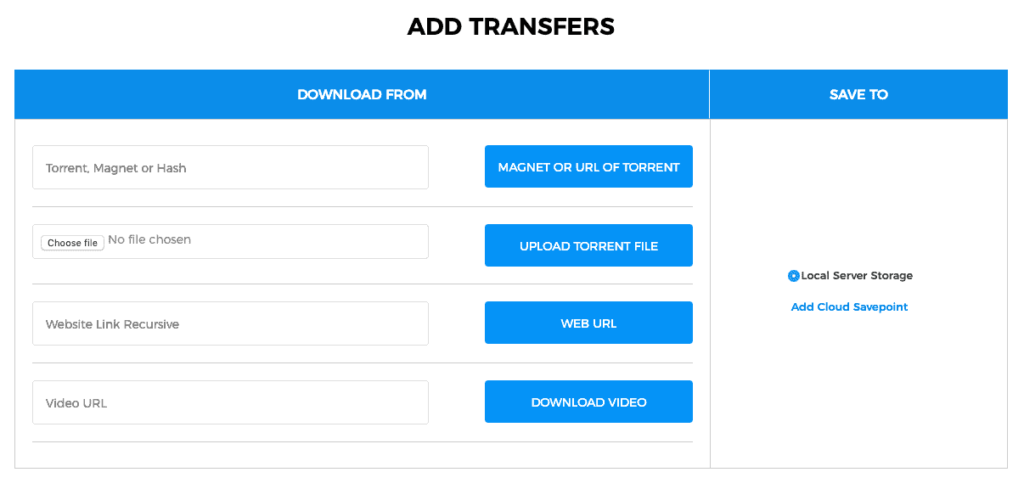
Deeper glance and cryptomining
Your screen is divided into three central parts. The part that was described in the paragraph above is the main part. A header above the main part accompanies it, and footer is below it. The header has a few chapters. The dashboard is under a Home chapter, which is the first one from left. Next to it is the Credits part. Credits are Transfercloud way of monetisation of their free users. When other providers put ads on their webpages to have money from freebies, here, you can mine cryptocurrencies for your provider in the exchange of extension of your free or premium plan.
It is unknown which crypto you are mining with this javascript, but they call it credits. You can mine these credits during the night or on background, while you browse your files stored in your cloud. Mining uses a lot of your CPU, which will slow down your computer speed. Mining is the reason why Transfercloud added a “Speed” option, that change how much of your CPU you use for mining. Using 100 % is power consuming and using less than 60 % is insignificant and almost worthless. This mining will accumulate credits that could be redeemed for upgrades to your plans or free plans. The official site says: “A good I7 computer can generate about 12 credits per hour or 300 per day. Feel free to leave the page running for a few days to see how much is generated.”
The test shows you that I5 generates around three credits per hour, which is not worth it. At time of this review being written a ten days extension of your free time costs 700 credits, which are more than two full days of I7 mining all day and all night or almost ten days mining on a computer with I5 processor. Better upgrades are more expensive, and the cost of electricity out value cost of the premium plans. But you can mine in free time, and once per a few months purchase some nice upgrade for free. At the time of this testing, it is better to use credits option only for part-time upgrade purchase, and not as the primary source of premium plans because it is not worth it.
| Top rated alternatives |
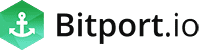
|
Read Review | Visit Site | |
   |
Read Review | Visit Site | |
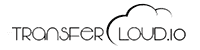 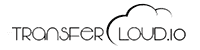 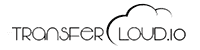 |
Read Review | Visit Site |
Plenty of handy features
Next to credits is the upgrade option, which shows you all premium plans that will be discussed later. Next to upgrade is downloaded chapter, which is your actual cloud storage where you can see all your files that were downloaded before. Files are listed in a list, which is a great management tool with smaller amounts of files. But if you download more and more, it could be confusing because there is no search bar option that is a helping hand for you. The easiest workaround is control + F or command + F to open search bar inside your browser. Currently, the only interaction that you can do, excluding a downloading your file, is to delete it from your storage. You can neither rename it nor put it into a different folder, which could be important when you synchronise your file to another cloud. There are a lot of clouds that delete torrent files, and there are some that even ban users for downloading torrents. This problem could be avoided with renaming your data because a bot that is responsible for scanning your files won’t see them. OneDrive is the most famous example of this.
You could be slightly confused about what to do with your file because there is no download button. In that case, click on your file, and you will be redirected to the minimalistic folder manager. You can handpick which parts of your torrent will be downloaded and which not. Managing and using this simplistic file manager (which looks like when you open FTP in your browser) is easy. It allows you to use a few files without downloading them. You can see images inside of your browser or read PDF files. It is also possible to watch mp4 videos in html5 media player that doesn’t have support for subtitles or quality settings. But it is enough for casual watching.
You can use the account profile to manage your account information, or you can see how much paid time is left on your account. It is possible to change your email, username and password, but in comparison, there is no delete account button. Next to account profile is a clouds management option, where you can add clouds to your account. Currently, Microsoft OneDrive, Google Drive, Dropbox, HiDrive and Yandex work without any significant issue and pCloud with Mega.nz have problems with uploading at the time of this review is written. It is important to read about this storages because some of them can ban your account for torrenting. The riskiest one is OneDrive and Dropbox, which is recommended to use sparely and only on your own risk.
Premium Plans and Free plan
Transfercloud.io currently offers four premium plans. First one is a plan called Basic; this plan is offering access to one concurrent download and two queue slots. In addition to it, you will have unlimited bandwidth and up to 50 GB storage space. You also have access to synchronisation to your other cloud providers. This plan costs $3.99 per month, $22.74 for six months and $43.09 per year.
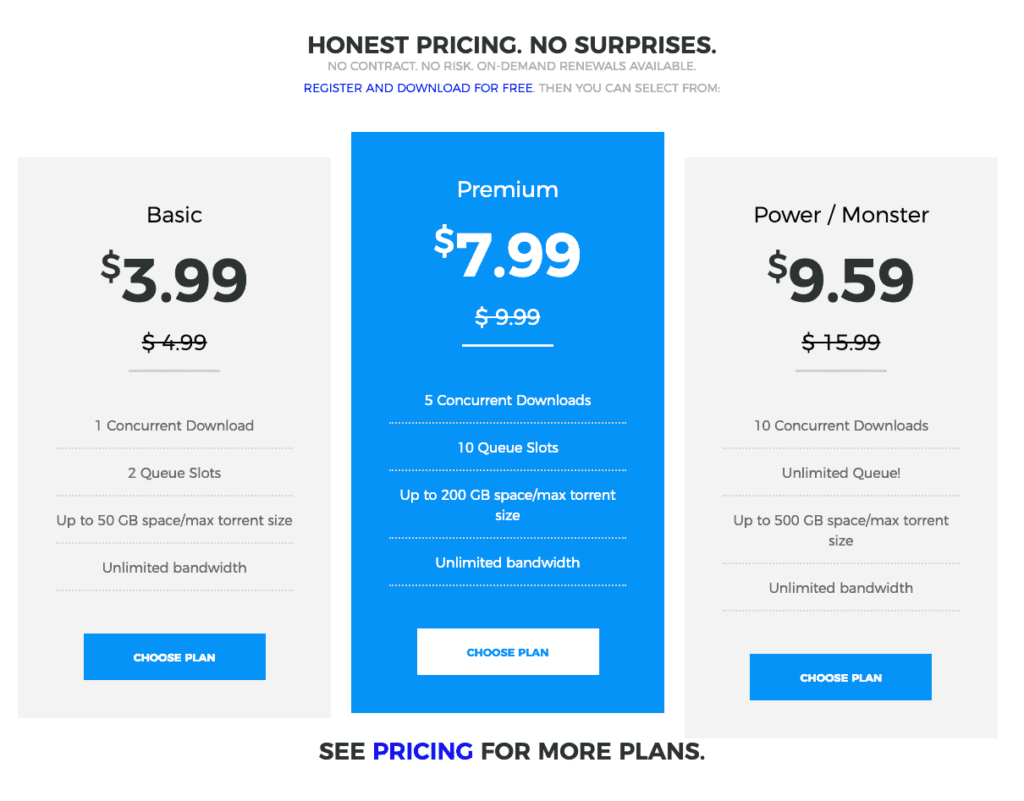
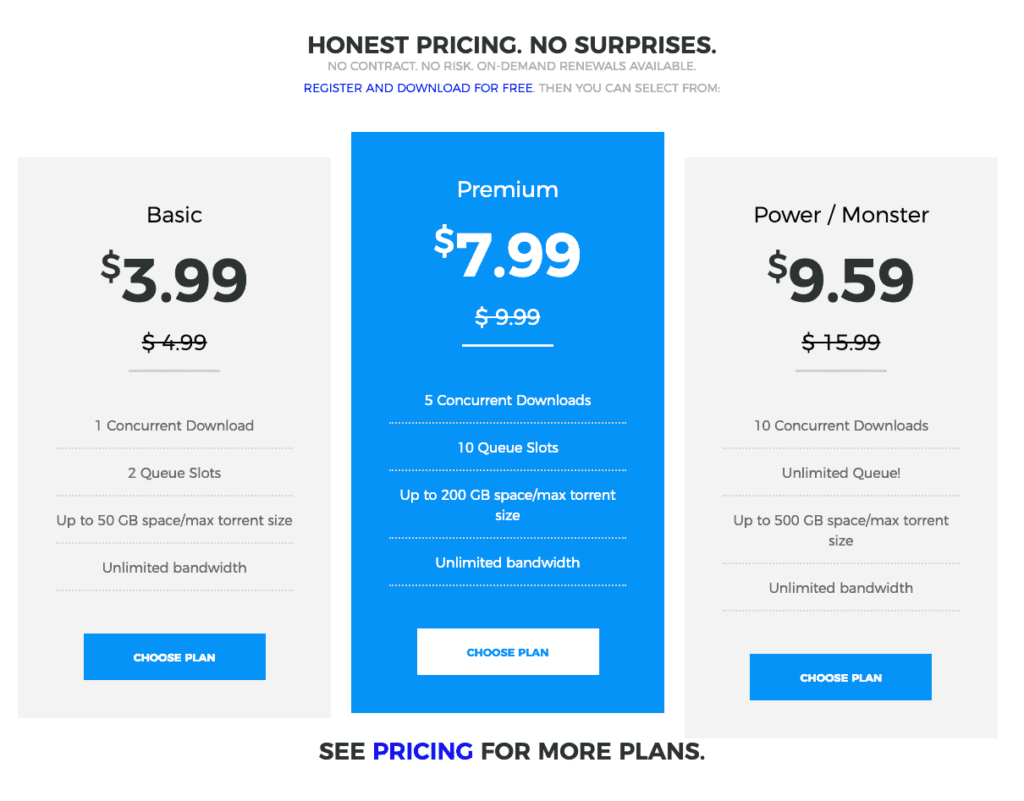
The second offered plan is a Premium, which will download up to 5 files simultaneously and up to 10 queue slots for your data. Your storage will be raised to 200 GB, and there is no limitation of your bandwidth. This plan costs $9.99 for a month, $56.94 for six months or $107.89 per year.
Then there is the Power plan that has an unlimited queue and ten concurrent downloads. Your storage space is 500 GB, which is also your max torrent size, and there is no limitation of your bandwidth. Price of this plan is $15.99 per month, $91.14 if you purchase it for six months, and $172.69 for a yearly option. The last one is a Monster plan that has only five simultaneous downloads and five queue slots, but it has 2 TB of space. This plan costs $15.99 per one $91.14 per six months and lastly $172.69 for one year of their service.
You can upgrade your account with two upgrades. The first one will add 500 GB to your storage and won’t use the file expiration limit. This one costs $5.95 in addition to every month purchase. But if you need more, there is 1 TB upgrade to your storage for only $10.90 per month. There is no limit on how many these upgrades you use per account.
Torrent downloading
Transfercloud supports magnet links, web URL, URL of torrent or direct upload of a .torrent file. It is possible to download a video with URL of that video file, which doesn’t work with youtube, and it will result in a white screen of death. It could be only a temporary bug because officially it supports the conversion of youtube video URL into a video file that you can download for offline usage. It is unknown if it is only a bug, or if the support of this feature was abandoned. At the time when this review is written, the most significant shutdown of youtube convertors was happening. The fastest way of all is uploading a torrent file because the magnet link takes longer to process.
The first part of torrent downloading is fetching, which is done by their torrent downloading client on their private servers. That means your private IP address won’t be shown as part of this downloading. It works as a protection against prying eyes of any third party like government or a boss. It could be improved if Transfercloud had added encryption to all fronts of data transfers. Speed of fetching depends on seeds and client that leech this file from the BitTorrent network. The only thing you can control is a number of seeds. Fetching has been tested with a lot of data, and their maximum speed that was measured was 2 MB per second, which is a good speed. It is recommended to use public trackers because Transfercloud has issues with private trackers. It could ban your account on a private tracker due to lack of influence over your seeding. Their torrent client can be one of the not supported ones, which happens a lot with private trackers.
Servers stability
Speed of a download to your device entirely depends on the route that data must go through, to get into your device. This transfer could be visualised as trains and stations. In this imaginary picture, your data is content that is in one of these trains. To get to far station (your device) from its starting position (server from which you download), you would need to change trains on some stations (nodes). Nodes are servers that help with internet traffic, and if your data must go through a lot of these nodes, download speed will slow down. That could be simplified into a small formula saying that geographical distance is the key. If you are far from servers, you will download your file with a slower speed than someone other, who downloads from a location closer to their servers. The exact location of their servers is unknown to the public, but it could be guessed from a lot of downloads and comparing speeds. Results show that the safest guess is somewhere in Europe or North America because these speeds were the best ones in comparison with other regions around the Globe. The biggest slowdowns are in Australia, New Zealand and China. Overall this speed is average one on the current torrent market.
Summarisation
In conclusion, Transfercloud is a great option for those who like simplicity. Their speed is reasonable in comparison with other providers. Transfercloud could be more user-friendly. But when you get used to their interface and way it works, you will be surprised by how handy is this simple tool. All of these reasons are why Transfercloud has gained a Bronze rating.
Summary
| Price | |
| Privacy | |
| Downloading Speed | |
| Ease Of Use | |
| Customer Support | |
| Overall |

Nice way to add to Dropbox, thumbs up!
Until its gone as Boxopus…
I’ve tried to use it with a phone, not good, boys and girls… NOT GOOD AT ALL!
SCAMMY, THEY LIE THEY SAYS MEGA WORKS I ADD NOTHING HAPPENS NOT WORK NO HELP NO MEGA THEY LIE
Would be nice if they add an exact numbers. Lke many transferes failed cause too big but I don’t know what is in the boundaries
Too simple storage, filesizes are missing, download speeds are missing adn no expected time. Guessing game when downloaded.